
Animation lesson – How to animate
When I began teaching Visual Art, animation was a subject that was taught by a technology teacher at our school – it was pretty specialised stuff. The intricacies of using the massive animation suites and high-end programs, combined with the fact that our art rooms didn’t even have computer access for our students, meant that the division between art and digital technology was substantial. What a change…
Now, animation is truly accessible for our art students with iPads. The variety of animation apps and the ease of use makes them suitable for teaching and learning cross a whole variety of year levels. Here’s some ‘stuff for starters’.
Key terms:
Stop-Motion: Stop motion (also known as stop frame) is an animation technique to make a physically manipulated object appear to move on its own. The object is moved in small increments between individually photographed frames, creating the illusion of movement when the series of frames is played as a continuous sequence. Dolls with movable joints or clay figures are often used in stop motion for their ease of repositioning. Stop motion animation using plasticine is called clay animation or “clay-mation”. Not all stop motion requires figures or models; many stop motion films can involve using humans, household appliances and other things for comedic effect. Stop motion using objects is sometimes referred to as object animation. (wikipedia)
Time Lapse: Time-lapse photography is a technique whereby the frequency at which film frames are captured (the frame rate) is much lower than that used to view the sequence. When played at normal speed, time appears to be moving faster and thus lapsing. For example, an image of a scene may be captured once every second, then played back at 30 frames per second. The result is an apparent 30-times speed increase. Time-lapse photography can be considered the opposite of high speed photography or slow motion. (wikipedia)
Onion Skinning: Onion skinning is a 2D computer graphics term for a technique used in creating animated cartoons and editing movies to see several frames at once. This way, the animator or editor can make decisions on how to create or change an image based on the previous image in the sequence. In traditional cartoon animation, the individual frames of a movie were initially drawn on thin onionskin paper over a light source. The animators (mostly in betweeners) would put the previous and next drawings exactly beneath the working drawing, so that they could draw the ‘in between’ to give a smooth motion. In computer software, this effect is achieved by making frames translucent and projecting them on top of each other.
This clip gives you a good understanding of the general process as the animation is created with a drawing that is reproduced and manipulated, frame by frame.
And some ideas from the teaching channel…
Here are some of my favourite animation apps for beginners…
 Animation Creator HD is simple and powerful to use. The frames are really easy to manage, and animations are smooth with the high speed playback.
Animation Creator HD is simple and powerful to use. The frames are really easy to manage, and animations are smooth with the high speed playback.
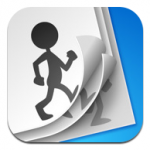 FlipBook is a great app to use when you are getting started. Great onion-skinning (shadows of previous drawings) makes the process of creating sequential images easy. You can use your iPad camera in-app or photos from the cameral roll and draw on top of them.
FlipBook is a great app to use when you are getting started. Great onion-skinning (shadows of previous drawings) makes the process of creating sequential images easy. You can use your iPad camera in-app or photos from the cameral roll and draw on top of them.
 Do Ink is so easy to use. It has a great ‘flipbook’ style and you can create motion paths by just dragging your finger. There’s also a big collection of props you can use in your productions.
Do Ink is so easy to use. It has a great ‘flipbook’ style and you can create motion paths by just dragging your finger. There’s also a big collection of props you can use in your productions.
 iMotion HD has great time-lapse and stop-motion capabilities. Simple and effective to use, this app has a free add-on remote that allows you to use wifi to control captures.
iMotion HD has great time-lapse and stop-motion capabilities. Simple and effective to use, this app has a free add-on remote that allows you to use wifi to control captures.
 My Stop Action creates movies from a series of photos you take in sequence – the previous frame is there in a transparent overlay to guide you. You can also use time-lapse features or choose images from your photo roll.
My Stop Action creates movies from a series of photos you take in sequence – the previous frame is there in a transparent overlay to guide you. You can also use time-lapse features or choose images from your photo roll.
 I Can Animate is great for quick and easy animations, with fast image duplication, good onion skinning and the ability to reorder frames. There are time lapse features, and you can set capture rate, duration and the number of frames.
I Can Animate is great for quick and easy animations, with fast image duplication, good onion skinning and the ability to reorder frames. There are time lapse features, and you can set capture rate, duration and the number of frames.
I Can Animate from Digital Learning Team on Vimeo.
Pixar on how to animate
Amazing TEDEd clip on techniques and tricks to create easy, yet sophisticated animations. These ‘homemade’ special effects will add the ‘wow-factor’ to your stop-motion clips.
Awesome Resources:
This MacWorld post has an excellent overview of the process for making stop-frame animations, as well as some great tips, tricks and recommended apps.
And just for fun, I made this dinosaur on DoInk to demonstrate a simple workflow… Create the animation, drop it into iMovie to add sound through the voice recorder, then sandwich it between some title pages. The possibilities are endless.
Check out this post for a huge variety of inspirational animations – you won’t believe what is possible. Heaps of ideas and lesson seeds for your classroom in this collection.
















Pingback: Animation lesson – How to animate | iPad ...
Pingback: Animation | Pearltrees
Pingback: How to Animate: iPad Art | NOLA Ed Tech | Scoop.it
Pingback: Digital Animation and Technology | Research Maryland
Pingback: Animation & Film | Pearltrees